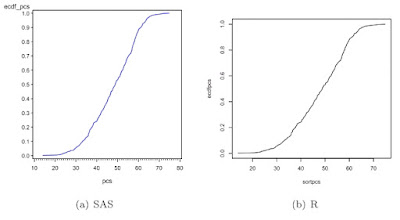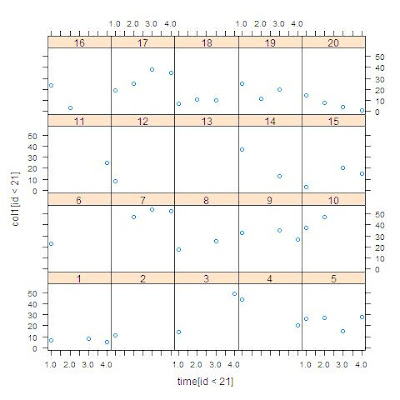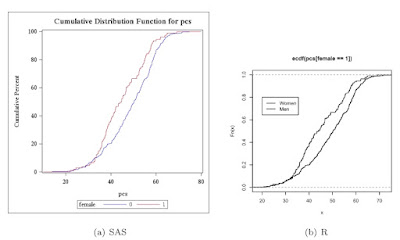SAS
In SAS, we first read the data from a locally stored Stata data set. Then, we calculate the empirical CDF for pcs. We do this by first sorting (1.5.6) on pcs. Then the order statistic of the observation divided by the total number of obervations is the empirical probability that X ≤ x. We find the number of observations using the nobs data set option (A.6.1) and the observation number using the _n_ implied variable (1.4.15). Then we can plot the empirical CDF using proc gplot (section 5.1.1) to make a scatterplot and a symbol statement with the j interpolation (as in section 1.13.5) to connect the points.
proc import datafile="C:\book\help.dta"
out=help dbms=dta;
run;
proc sort data=help;
by pcs;
run;
data help_a;
set help nobs=totalobs;
ecdf_pcs = _n_ / totalobs;
run;
symbol1 i=j v=none c=blue;
proc gplot data=help_a;
plot ecdf_pcs * pcs;
run;
quit;
R
Now, R. First, make the ECDF values in a similar fashion to SAS, then make an empty frame (5.1.1), then fill the frame with lines connecting the calculated values (5.2.1).
library(foreign)
ds <- read.dta
("http://www.math.smith.edu/sasr/datasets/help.dta")
attach(ds)
sortpcs <- sort(pcs)
ecdfpcs <- (1:length(sortpcs))/length(sortpcs)
plot(sortpcs, ecdfpcs, type="n")
lines(sortpcs, ecdfpcs)